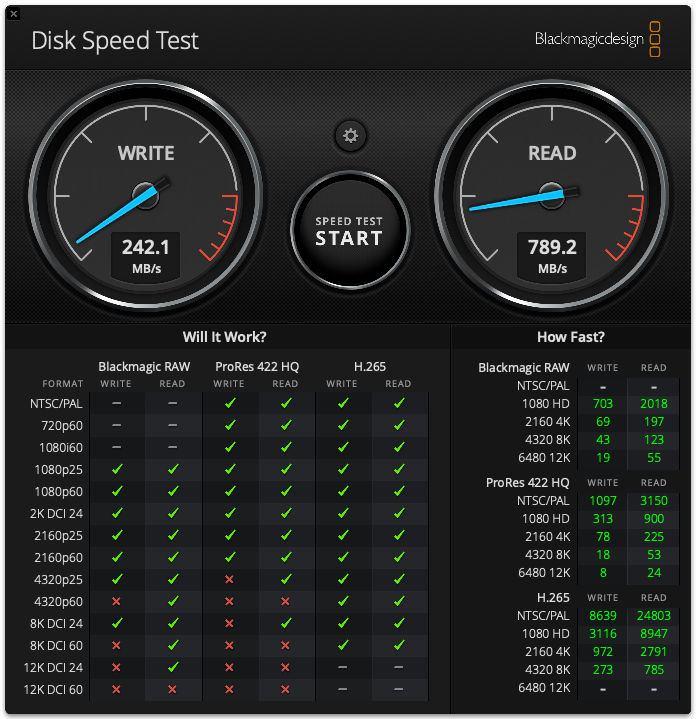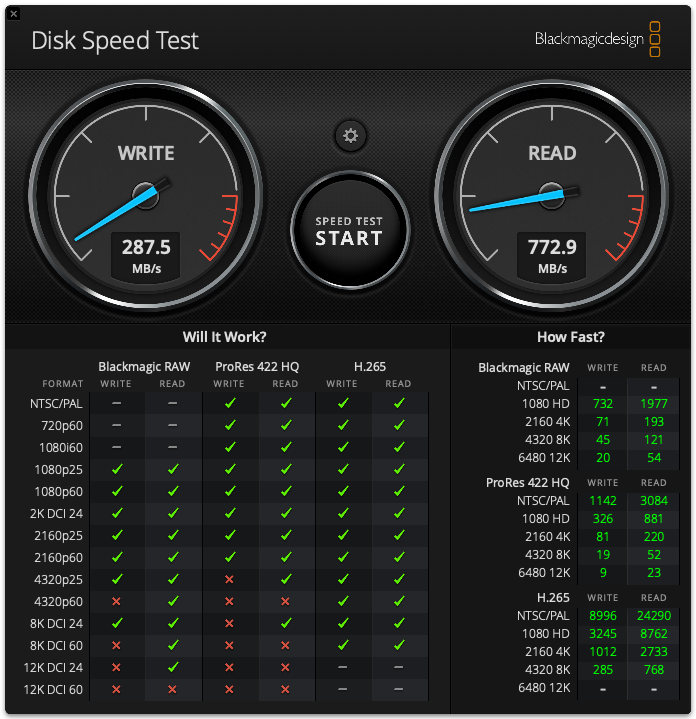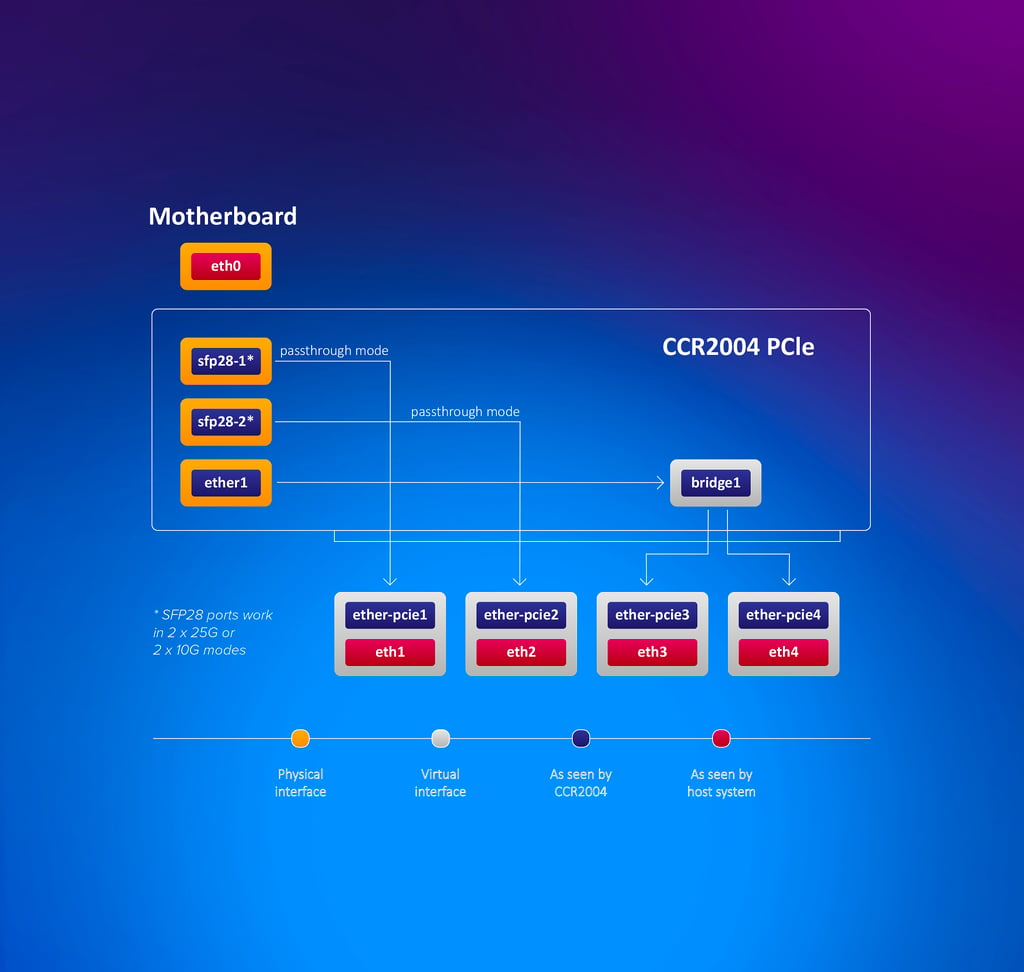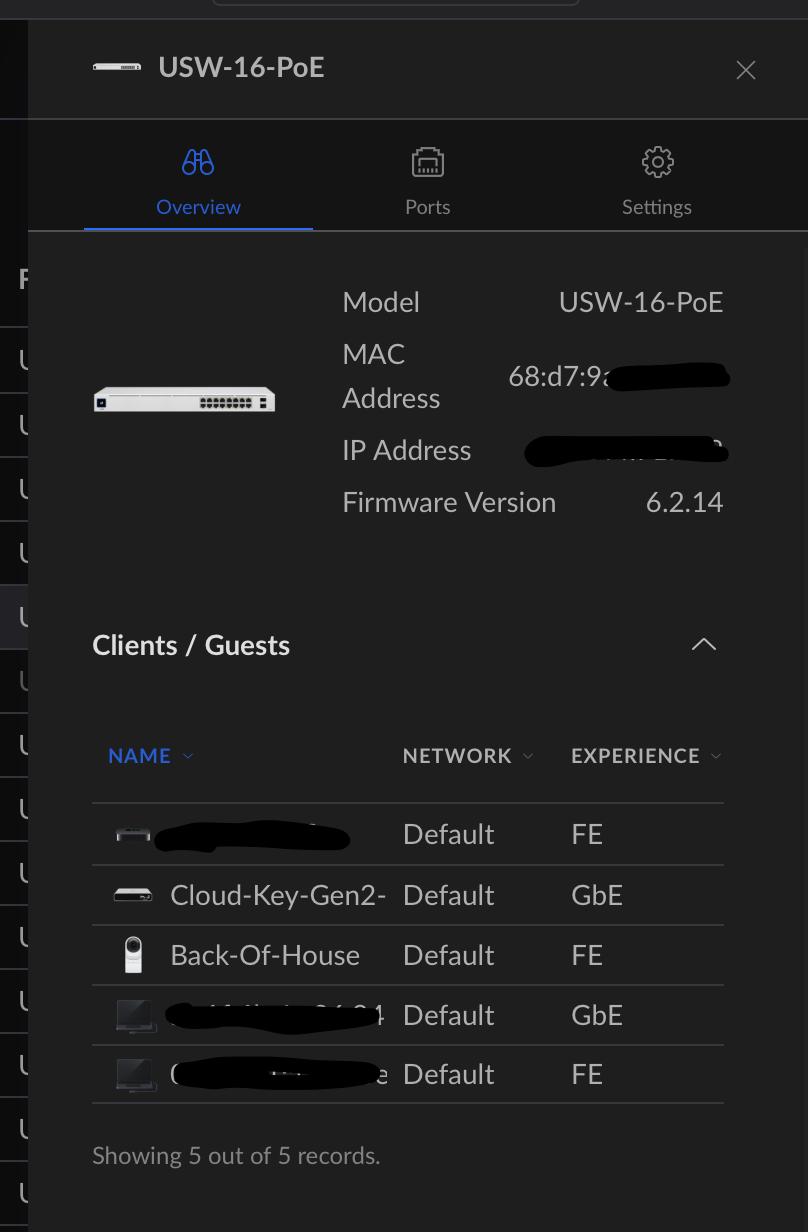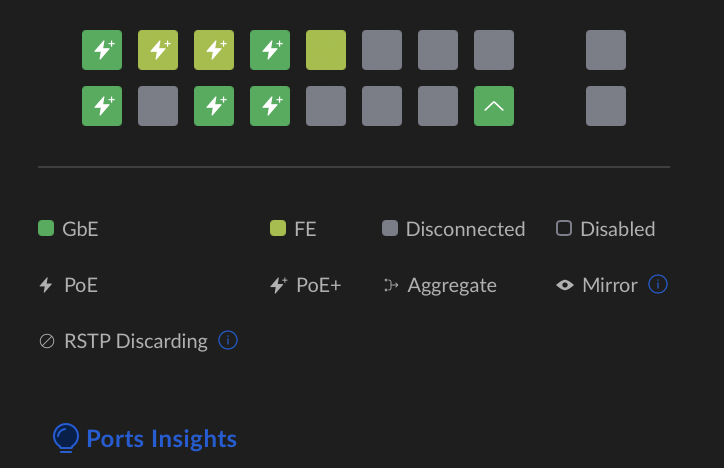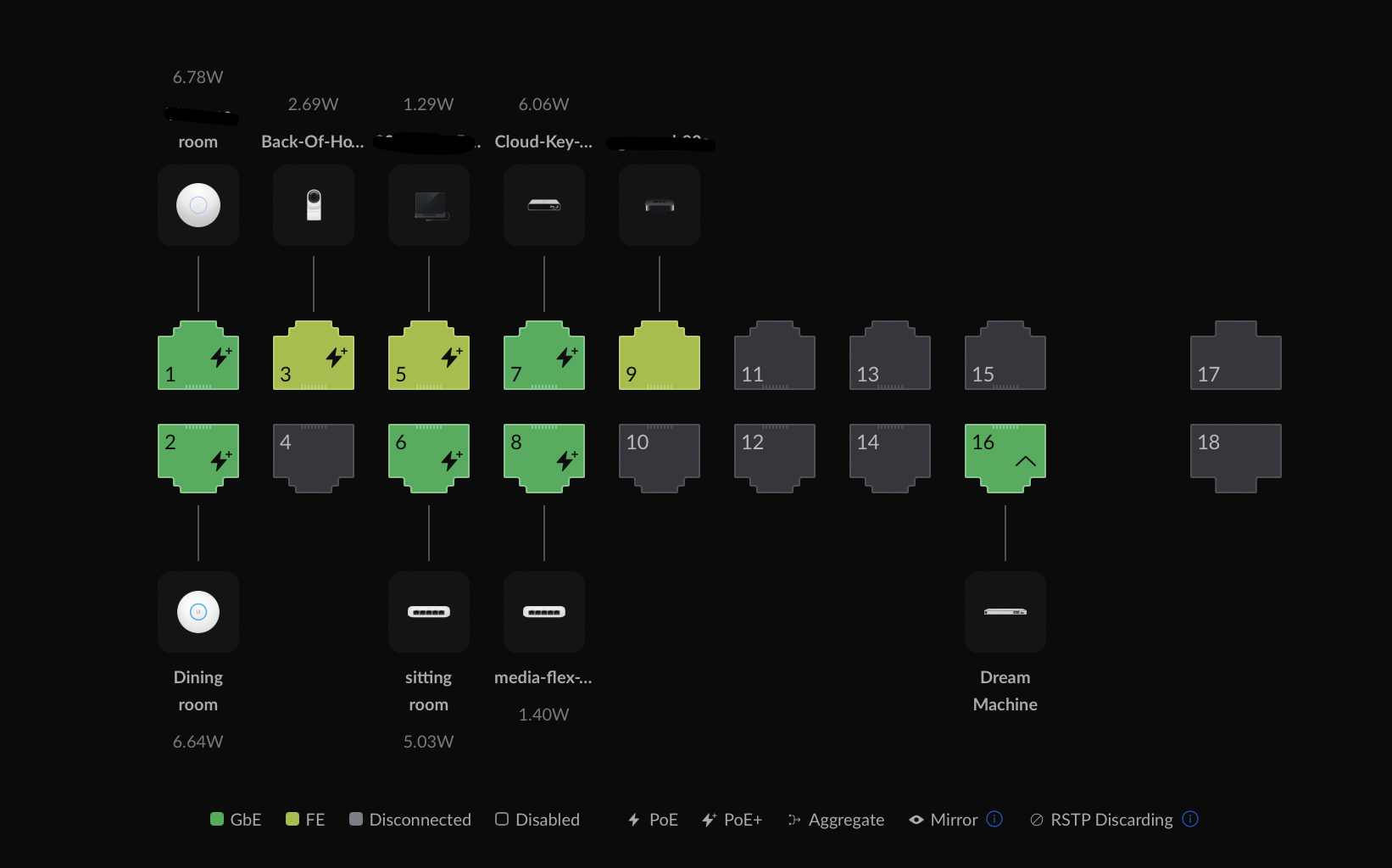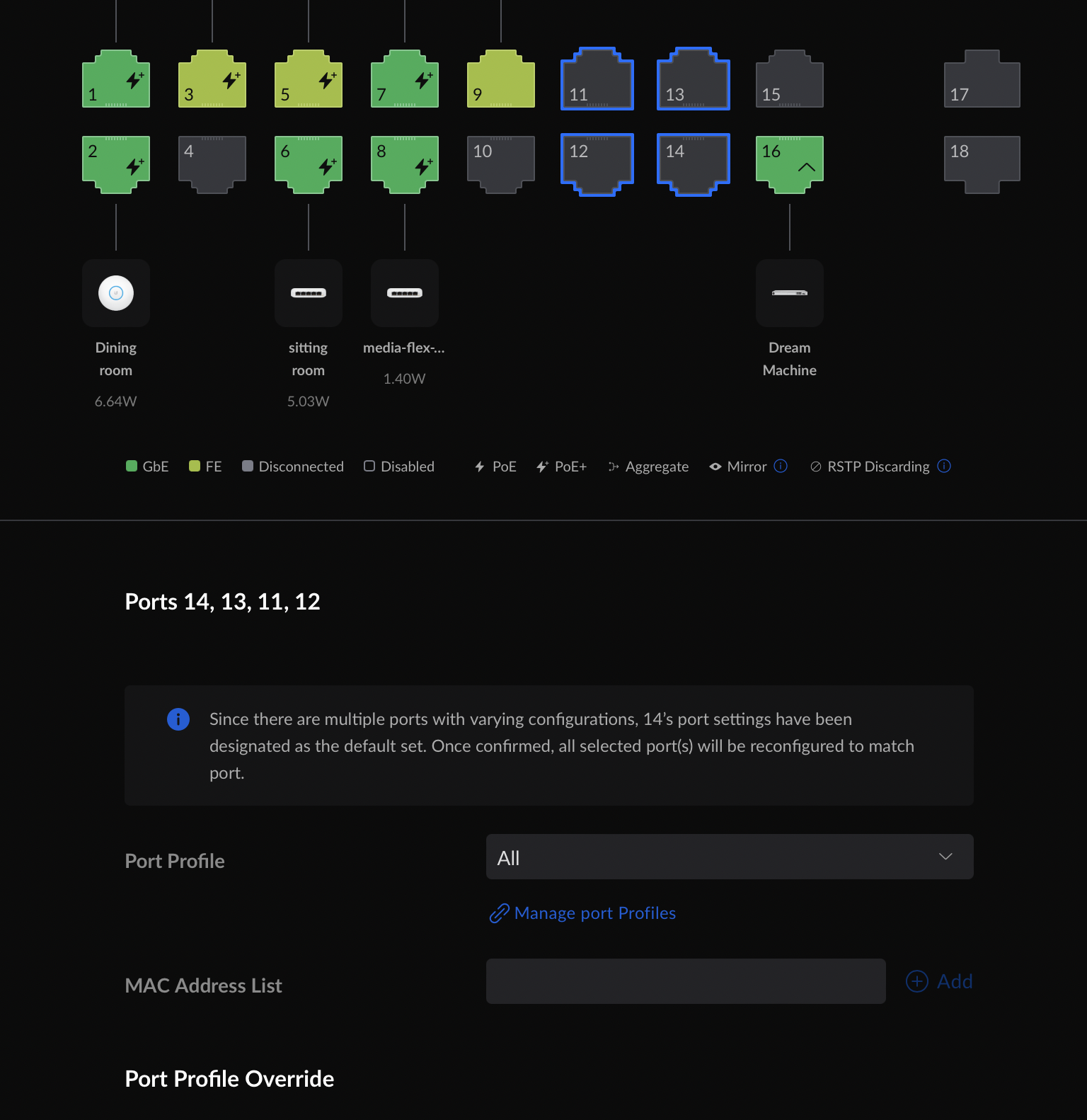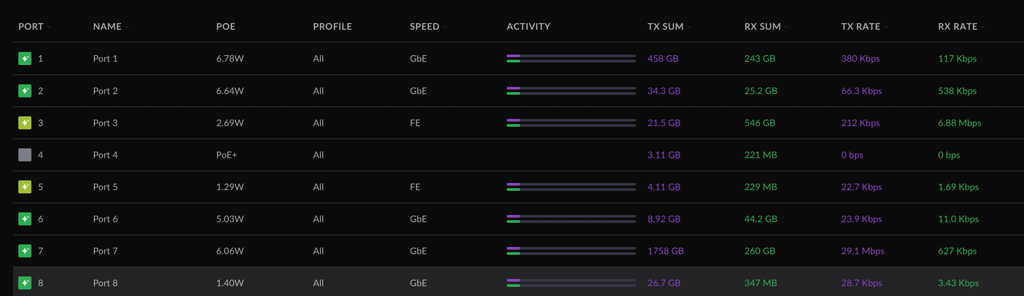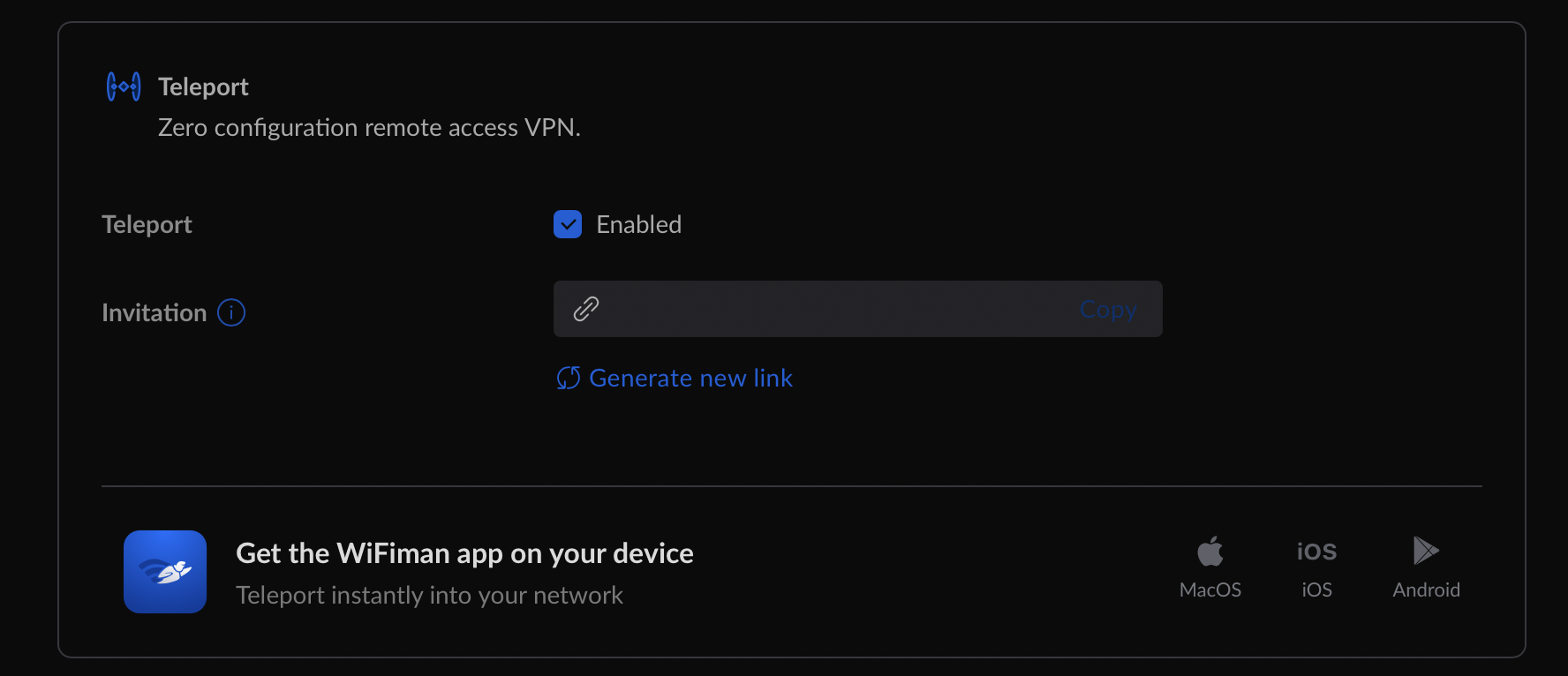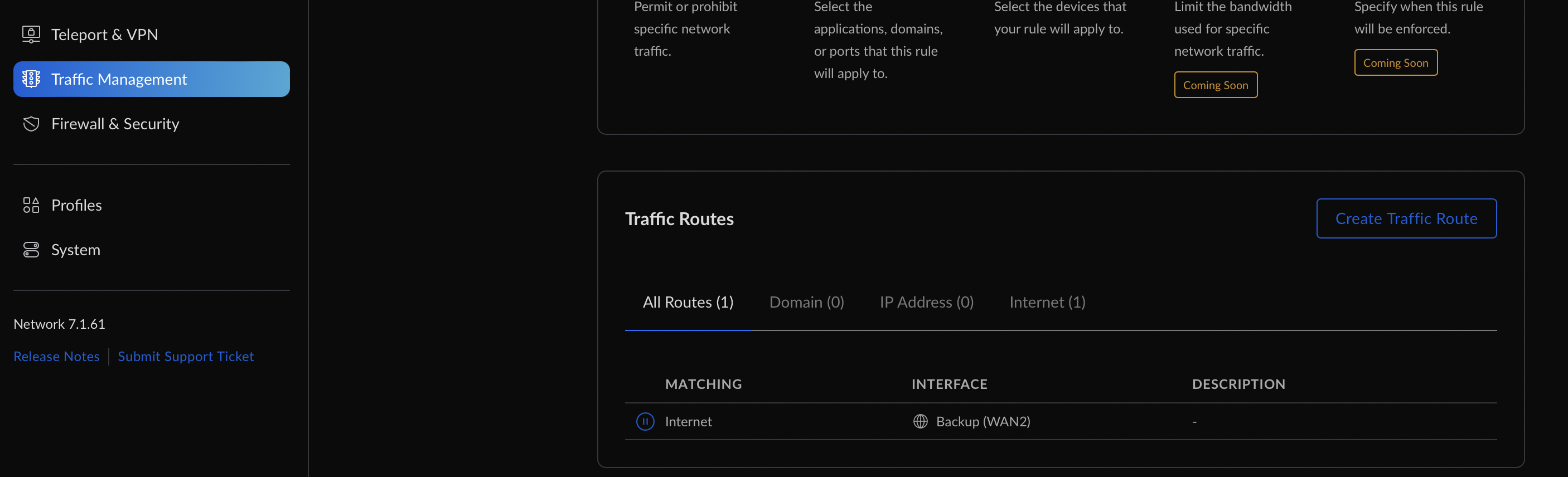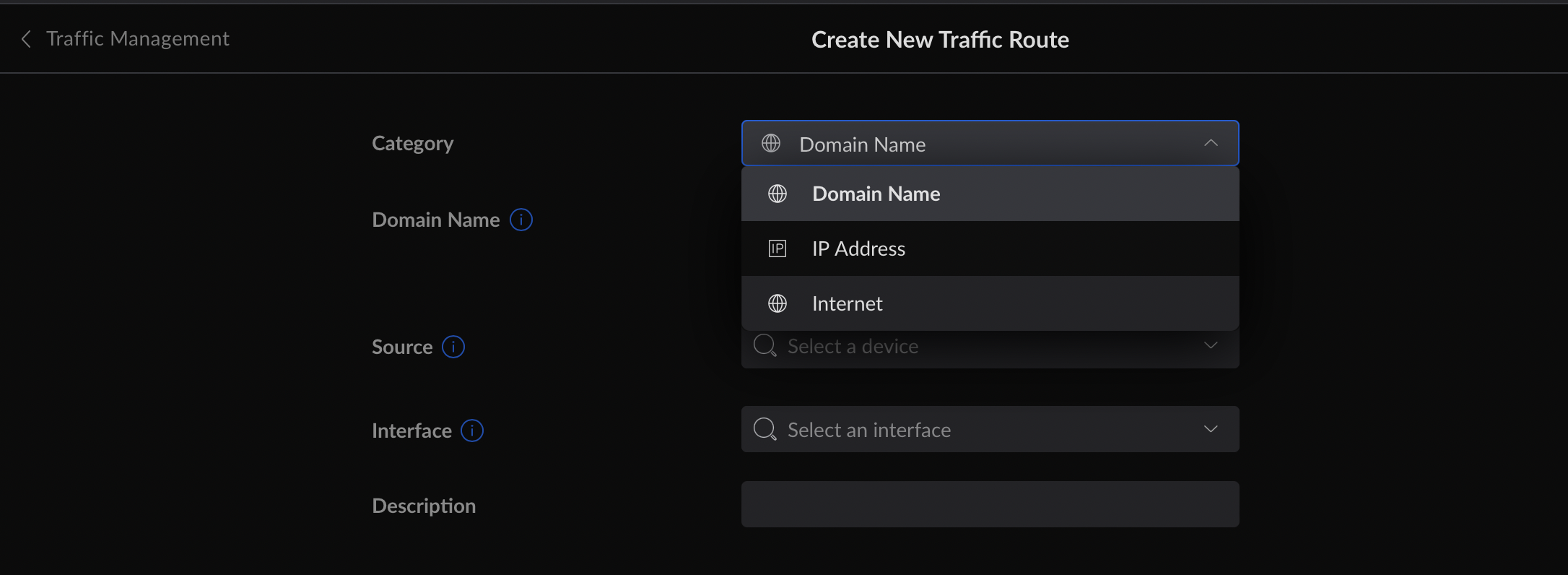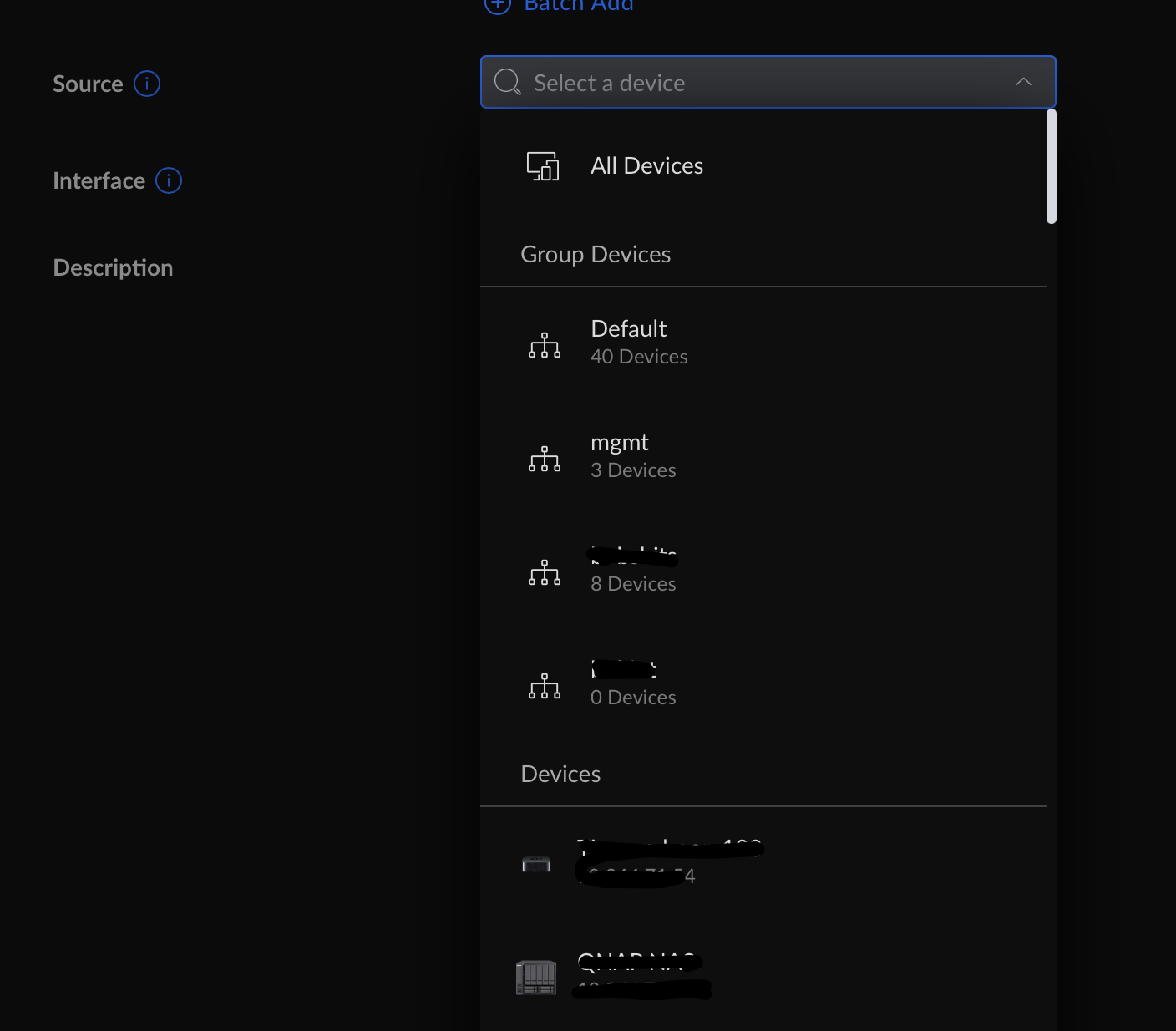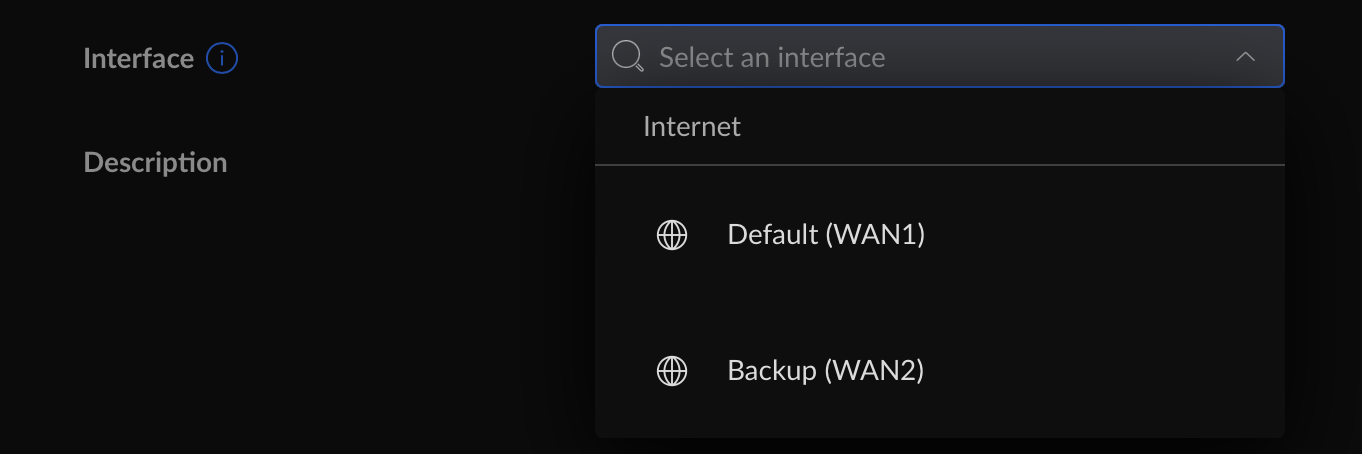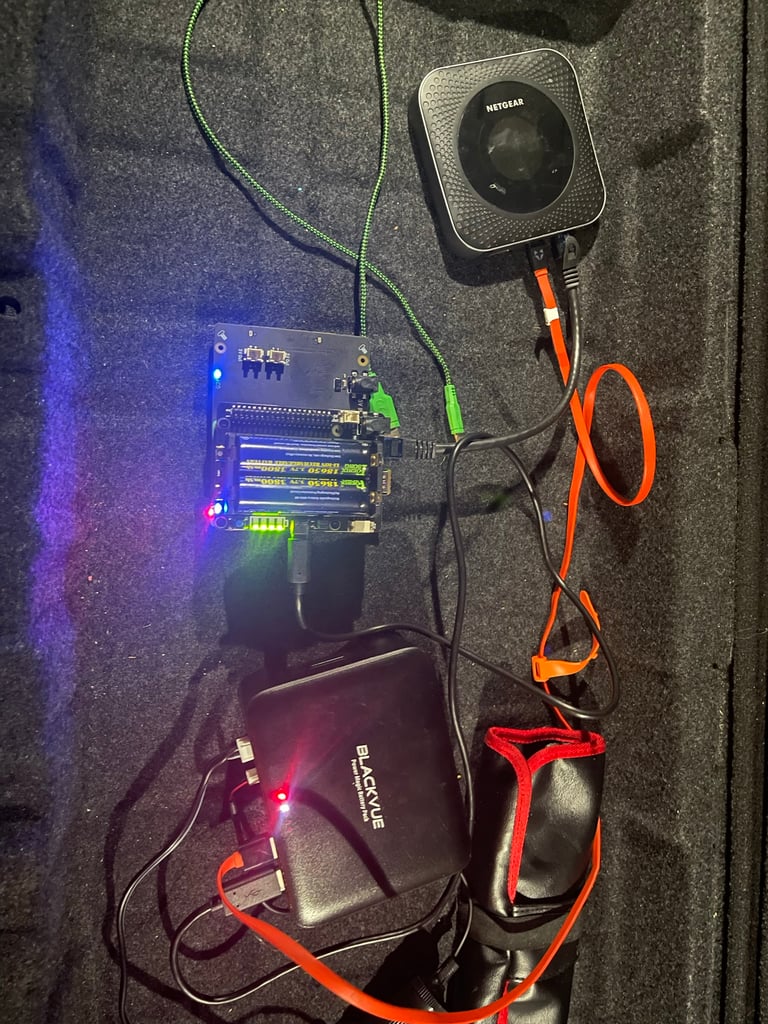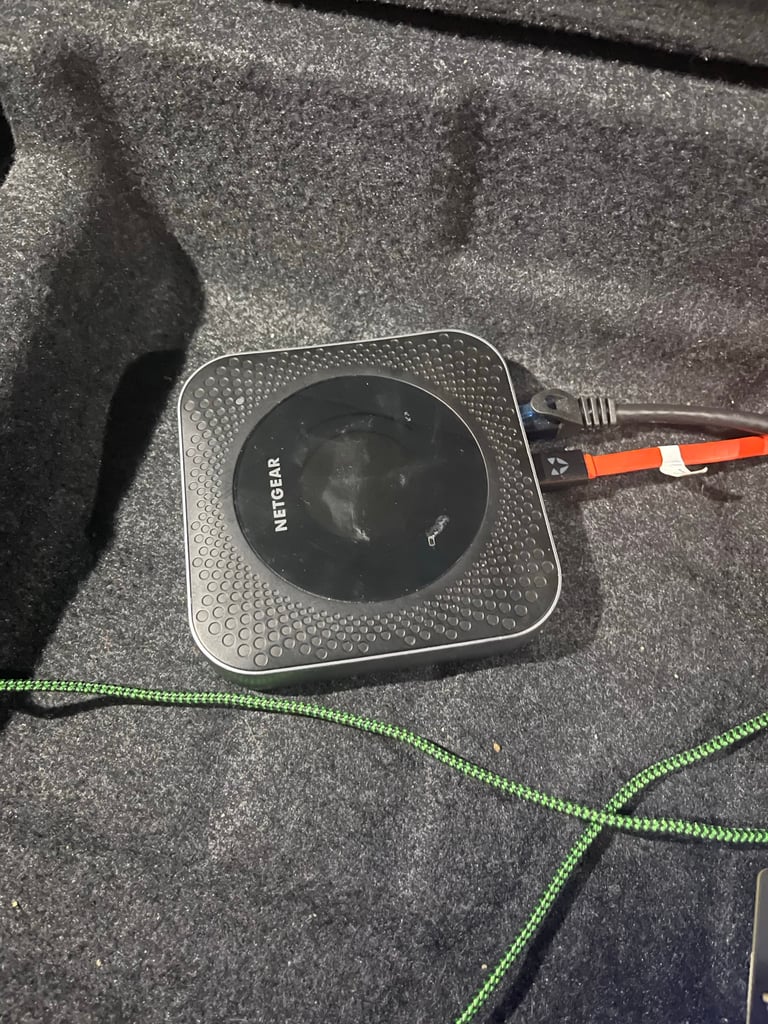Well, it’s Prime Day 2023, so I have been busy ordering some stuff, and, well, given everyone and their mother is doing posts on Prime Day stuff, I thought I would add my list of interesting things, including some of the things I bought. PS: all links are affiliate links and were found in the UK Store, but links are using GeniusLink to redirect you to the best store for you… Some items in the UK store might not be found in the US or other stores…
So, first, the things I bought:
- Wireless Bluetooth Keyboard and mouse… I need this for my iPad…
- A case for my iPad. Ok, this is self-explanatory…
- Beelink AMD Ryzen5 5500U (6 core, 12 thread) mini desktop pc (16Gb RAM, 500GB NVMe). This will either be used for Proxmox or as a media import machine…
- Neewer Mini Travel Tabletop Camera Tripod. Handy little tripod for video shooting
- ThermoPro TP25 Bluetooth Meat Thermometer. handy for BBQ
- SmallRig Camera Top Handle. Handy for moving the camera around and making it easier to hold.
- Topesel 128Gb USB 3 Type C Flash Drive. This was more of an impulse buy… I have a MacBook Pro 16, and I use more machines that do not have USB A ports… trying to move files around is a pain, so a drive that has both is handy.
Now, for things I don’t need (or can’t afford…) but caught my eye while browsing.
- The Echo Pop is down to around EUR20 quid and the Echo Dot is around the 26 quid range.
- Echo Studio is around 190 EUR. I have one of these hooked to an Apple TV 4K in the office and it works perfectly!
- Crucial X8 2Tb Portable SSD is 62% off! I already have a few Sandisk Extreme 1TB NVMe and Samsung T5s, so I don’t need these, but that’s a very nice price.
- Canon RF 24-105 F4 IS USM Lens. I have the EF Version of this and use it with an EF-RF adapter on my Canon R5, and it works perfectly. There are a good few RF lenses on offer today, just wish my credit card was happy…
- Finally, Anker has a load of power banks, chargers, cables, etc, on offer. The problem I have is most of the power banks I want won’t ship to Ireland…
Of the stuff I have ordered so far, the Ryzen 5 machine should arrive tomorrow, so I hope to do some sort of unboxing on my YouTube channel. Maybe head over and subscribe while your waiting!